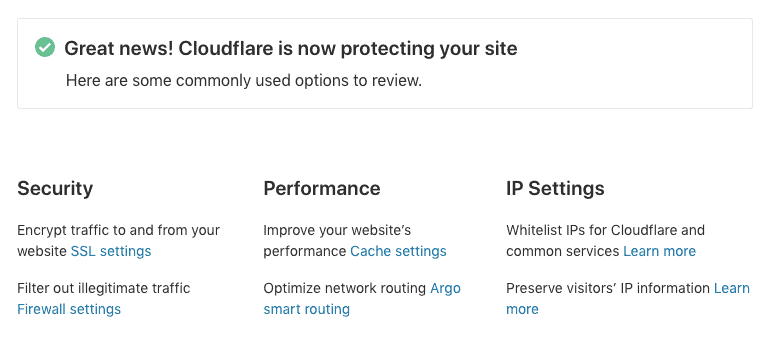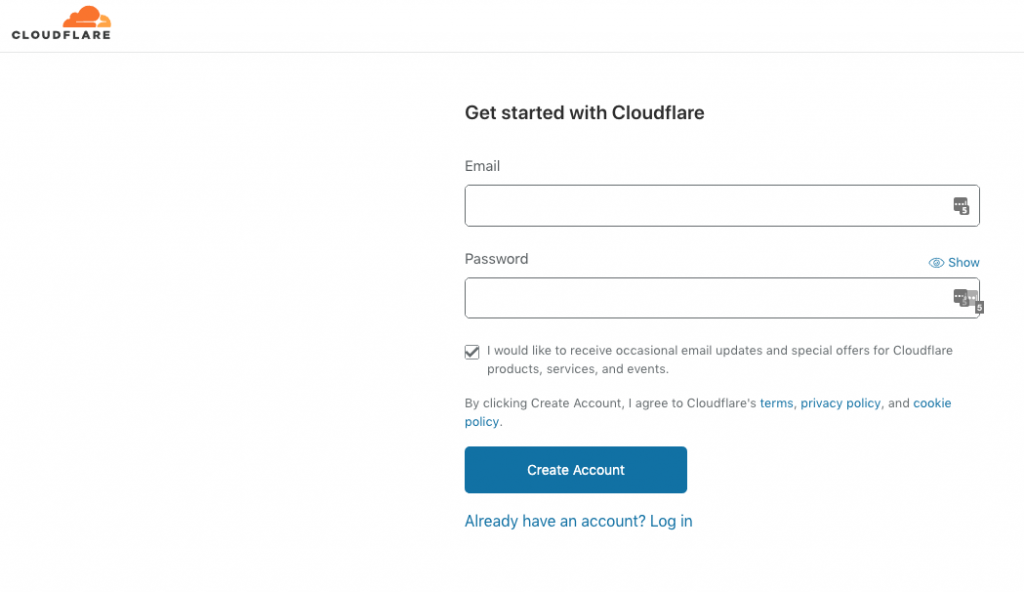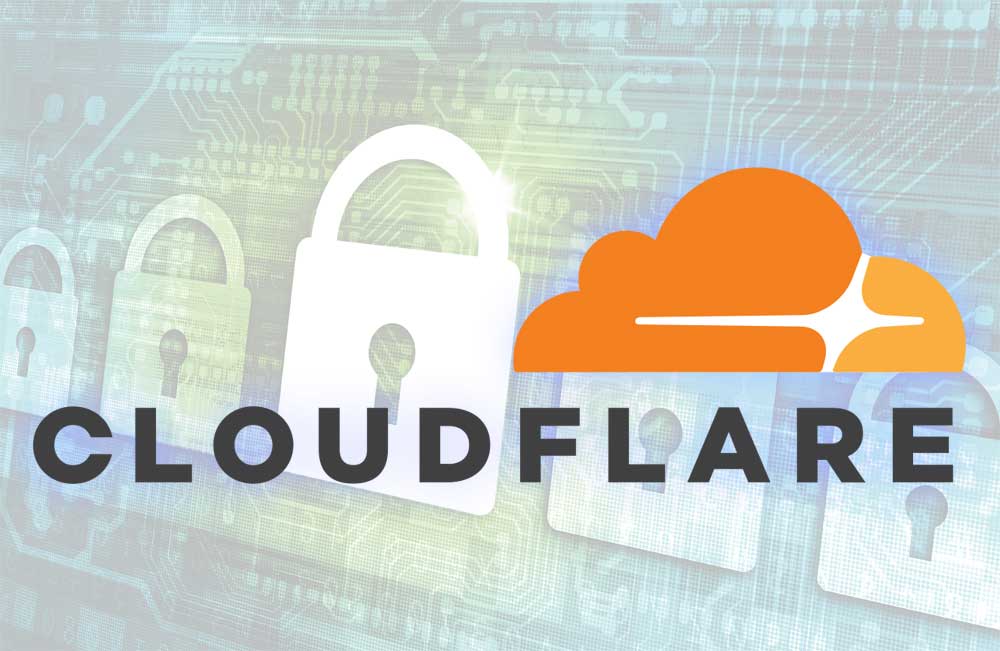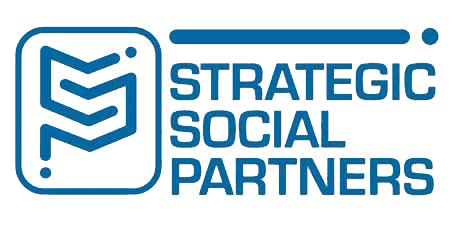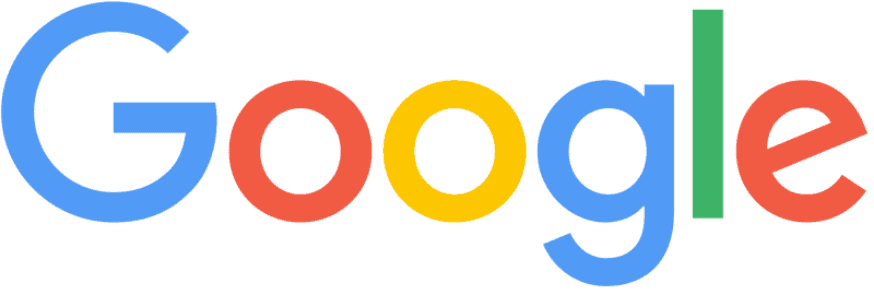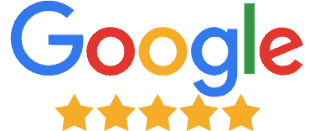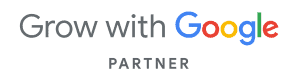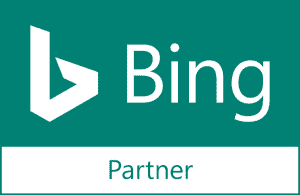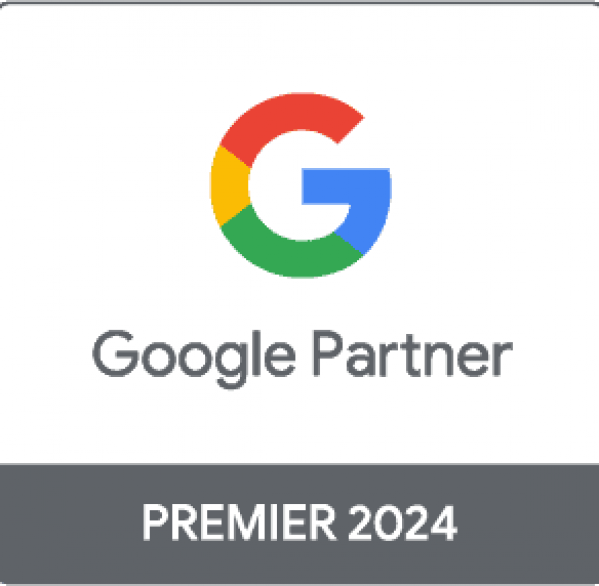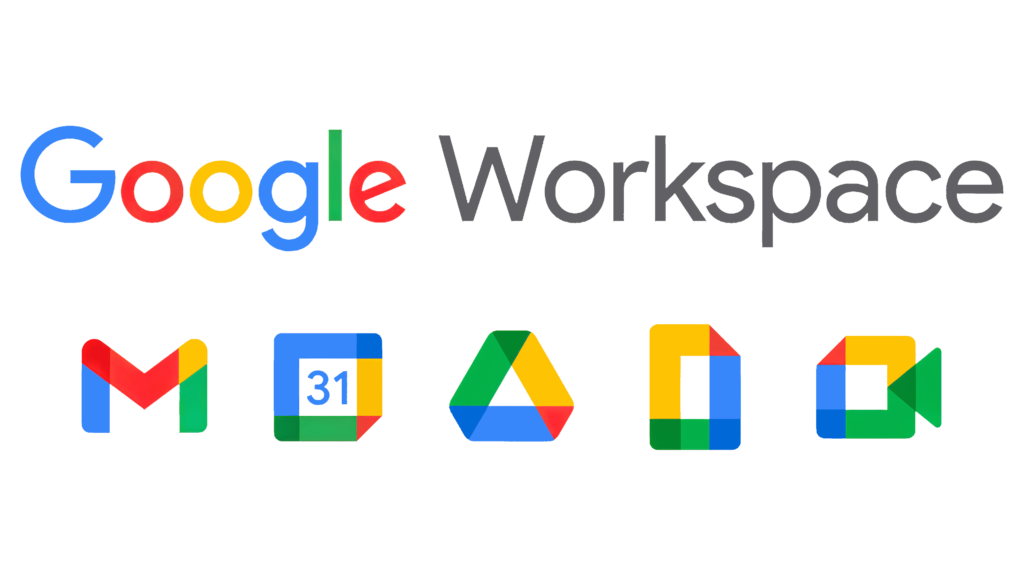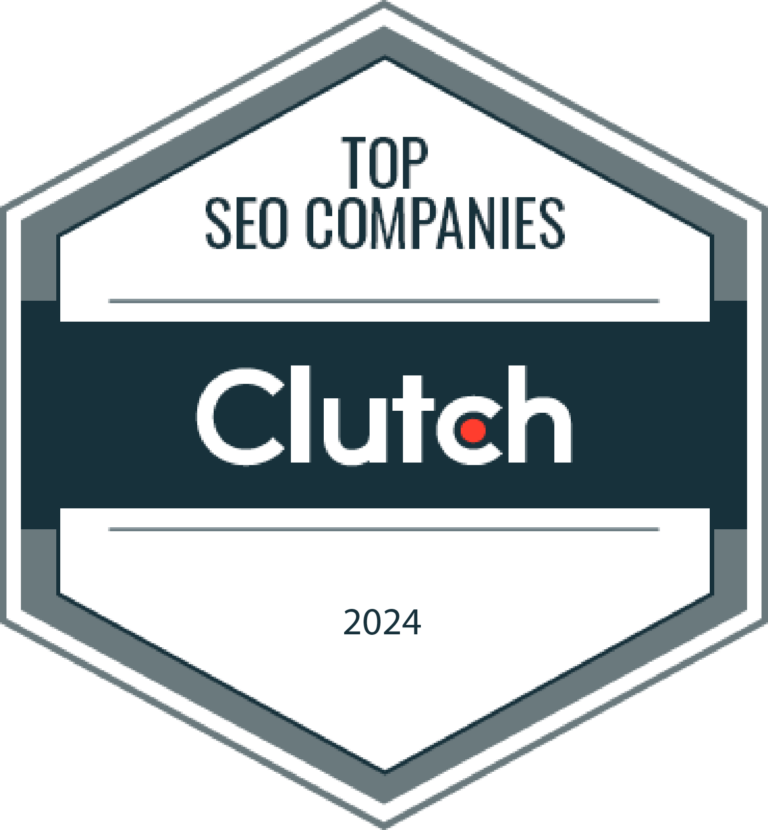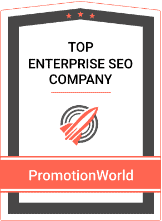Step 2
Check you email inbox for a sign-up verification email. Complete verification.
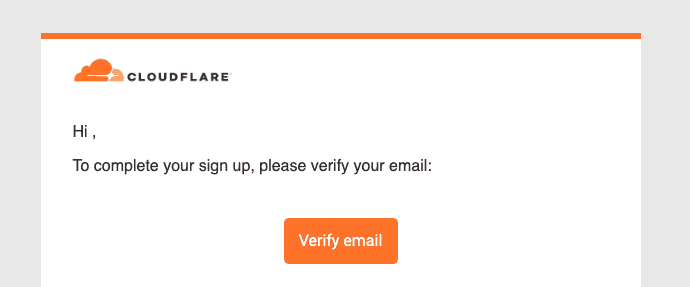
Step 3
Input your website’s domain name.
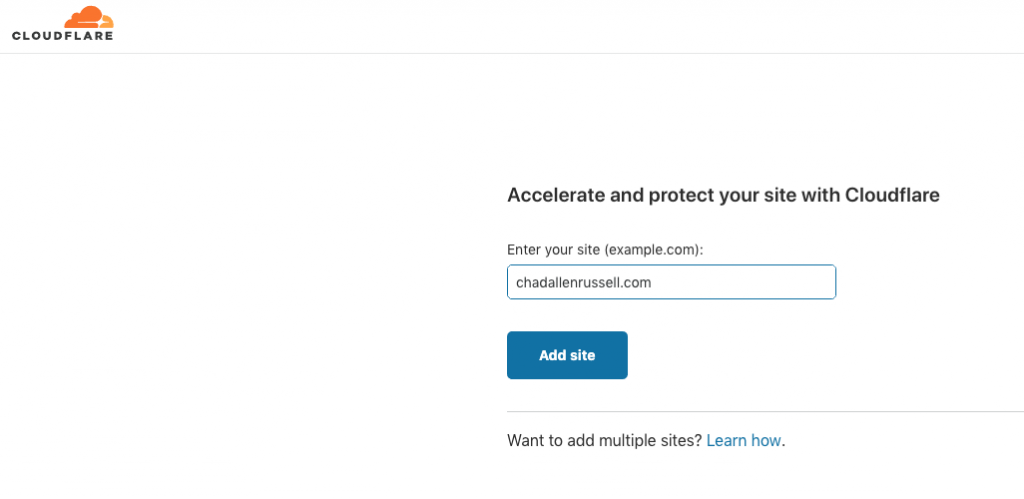
Step 4
Choose the FREE plan.
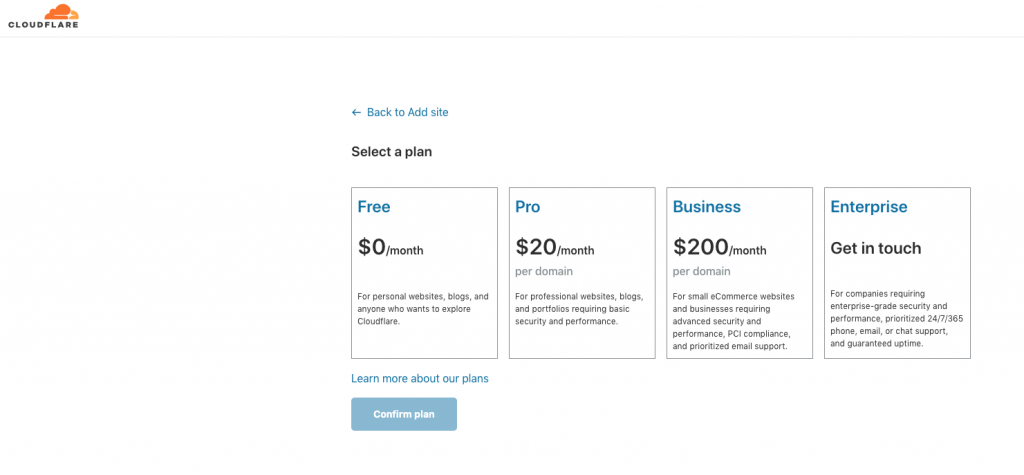
Step 5
Review your DNS records.
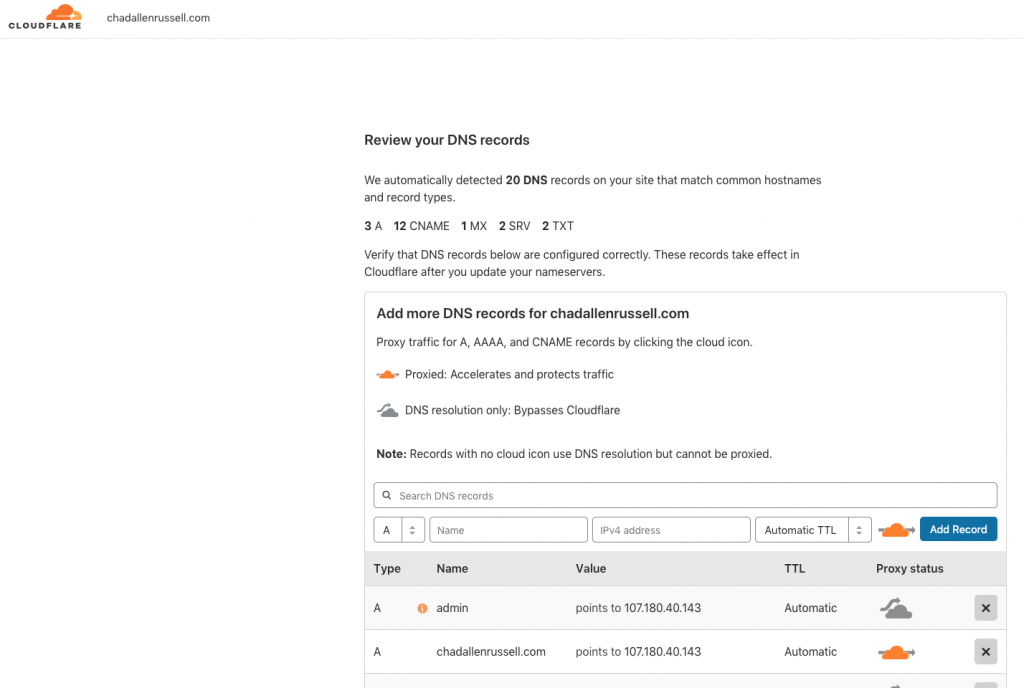
Step 6
Find your new Cloudflare nameservers. These will be used to update your client’s DNS settings.
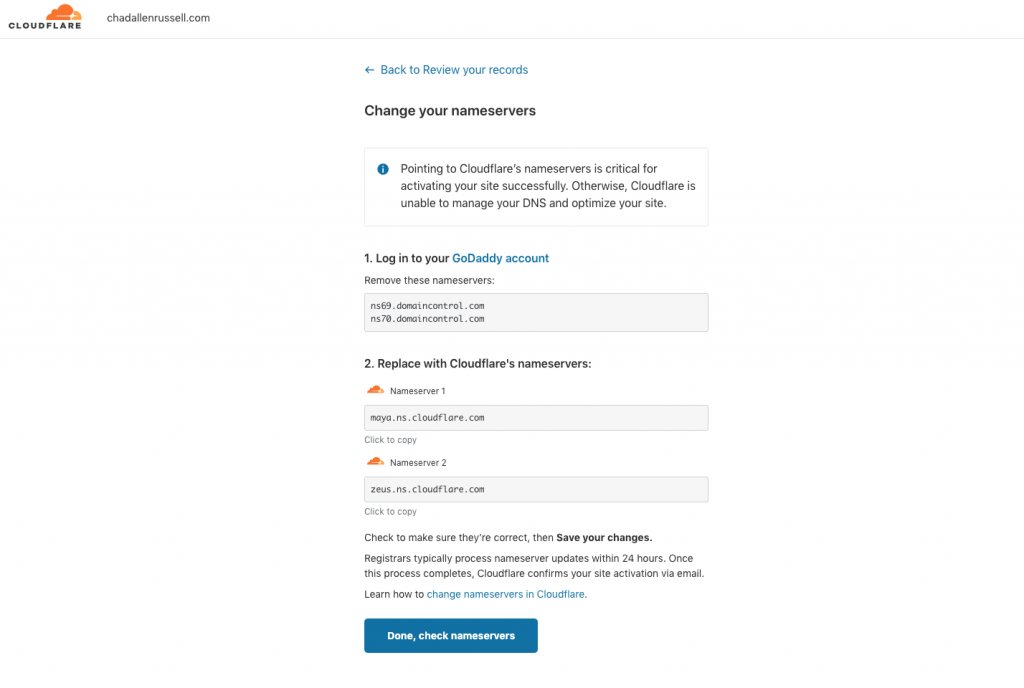
Step 7
Log into your domain name registrar website and find the DNS settings for your domain name.
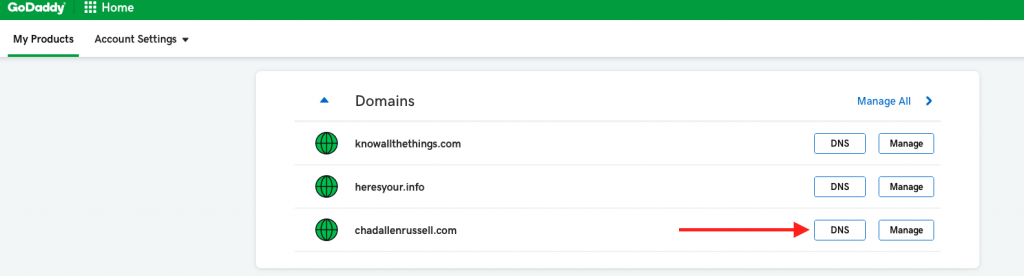
Step 8
Locate the nameservers that need to be updated.
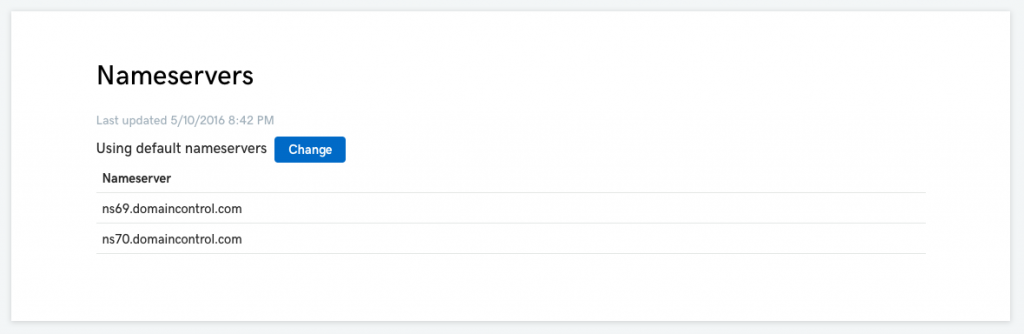
Step 9
Update the nameservers with the new ones from Cloudflare.
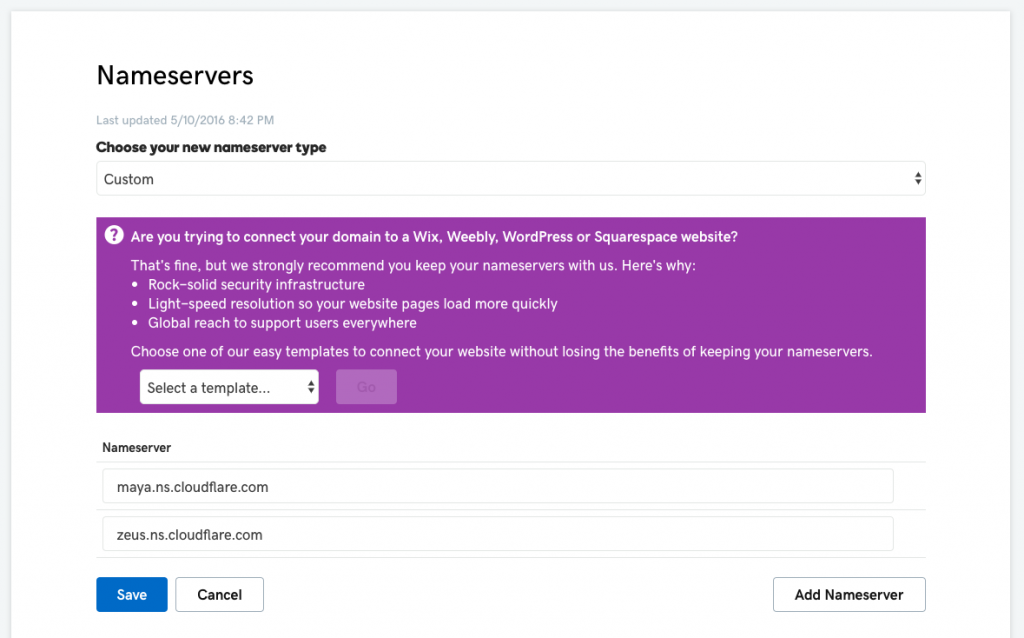
Step 10
Request Cloudflare to check the nameserver change.
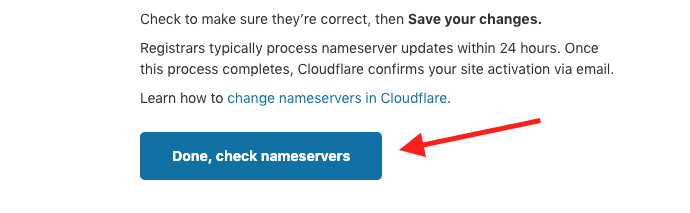
Step 11
Celebrate.